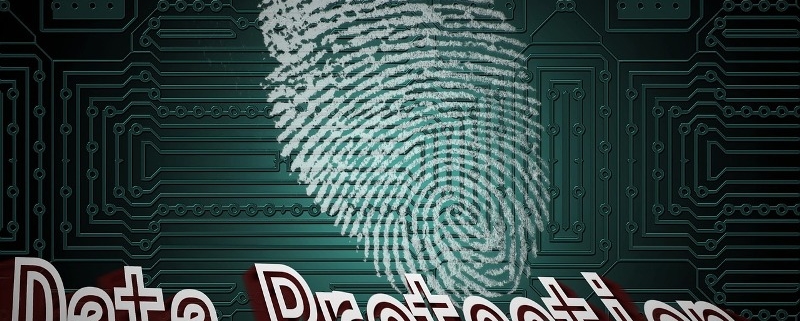Erase the Data on Your Devices: The Secure Way
With the holidays here, many of us will be receiving new digital devices. And many of those devices may end up on Facebook marketplace or eBay in a secondhand market. And I will buy them so I can find out what data you have left on them. I didn’t study not too long ago where I bought about 30 devices and ran forensics tests on them and found sensitive information on 17 of 30. Enough to steal lots and lots of identities.
 Have you sold or recycled an old phone or other device after you got a brand new one? What about an old laptop? Did you sell them to someone else or recycle them? If you have done any of the previous actions, it is likely that you have put yourself at risk.
Have you sold or recycled an old phone or other device after you got a brand new one? What about an old laptop? Did you sell them to someone else or recycle them? If you have done any of the previous actions, it is likely that you have put yourself at risk.
A study from the National Association for Information Destruction discovered that approximately 40 percent of electronic devices that are sold second-hand still has personal information on them. This includes phones, tablets, and computers.
The data that was discovered on these devices include usernames, passwords, tax information, and credit card information. To make things even worse, the info was collected by using very simple methods; methods that almost anyone with a bit of computer knowledge can use.
Thankfully, there are things you can do to securely erase your device, including the following.
Correctly Prepare Your Device
It doesn’t matter if you are going to throw your device away (which you shouldn’t because that’s horrible for the environment) or sell it, you have to make sure that it is prepared correctly. First, you want to back up the data, and then you can erase the drive.
If you have a Mac, it is easy to do this by using the OS X Disk Utility, and if you have a PC, you can use software like Active KillDisk. If you are trying to do this with a smartphone, you can use software like SafeWiper for Android and then do a factory reset and remove the phone’s SIM card. Also, if you are throwing it away, smash it with a hammer before doing so. Yes, that’s a bit dramatic, but it ensures that people can’t get information on it.
Format the Drives
If you are getting rid of a hard drive or flash drive, or you have recently bought one, you should make sure to format them to get rid of any software that is left on them. Here’s how to do it:
Windows:
- Connect the device to your computer.
- Open up Windows Explorer and find the drive on your system.
- Right-click the drive and choose the “Format” option.
- Choose the type of file system you want, and then under “Volume Label,” click “Quick Format” and then “Start.”
Mac
- Go to your computer’s Finder, and then click Applications/Utilities, then “Disk Utility.”
- Click on the drive and choose “Erase.”
- Next, click “Format,” choose the file system, and then create a name for the drive.
- Click on “Erase.”
Formatting a Hard Drive on a Computer
To go about formatting a hard drive, you will find that it is a little more complex. To begin, you need a USB drive or a CD, and the goal is to completely erase the drive. Once you do this, you then have to re-install the operating system with the USB drive or the CD. Also, don’t forget to back up your data before you begin, or you will lose everything you have.
When doing this with a Mac, you should select the option on the computer to install from scratch. This will erase the drive. For Windows, you have to use the Windows Installer, and then choose “Drive Options.” Choose “Format,” “Next,” and then install Windows.
Even when this is all done, it is still possible for someone who has the knowledge to get data from your device. This is why it’s so important to educate yourself via security awareness training and remain vigilant.
Written by Robert Siciliano, CEO of Credit Parent, Head of Training & Security Awareness Expert at Protect Now, #1 Best Selling Amazon author, Media Personality & Architect of CSI Protection Certification.