Does Your Mobile Have Spyware on It?
You have a mobile phone, you might think it’s pretty safe, but what you might not realize is that these devices can have spyware on them. Keep in mind, many of the “signs” listed below are everyday normal phone behaviors. But combined, might mean spyware. Here are some of the signs:
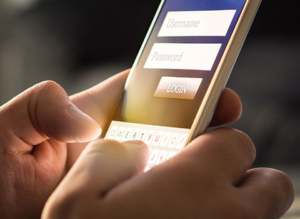 Unusual Background Noise
Unusual Background Noise
While common, humming, static, or other weird noises could be a sign that someone is tapping your line. Though all phones might have strange noises from time to time, you should check if there are other signs if you notice them. This is especially the case if you hear them when your phone is not in use.
Short Battery Life
Also common, another sign of a hacked phone is a short battery life. If you notice that your battery is suddenly losing power, it’s possible that there is malicious software running in the background. But don’t panic….yet.
Try Shutting it Down
If something seems weird with your mobile phone, try shutting it down. Watch how it reacts when you shut it down. Phones that have been hacked often won’t shut down correctly or never shut down, even though you tell it to. Still, a common issues with mobiles.
Look for Suspicious Activity
If you notice something suspicious, like your phone turning on or off by itself or apps getting installed or deleted, someone might have hacked it. Other suspicious signs that someone has hacked your phone include strange text messages that contain random letters or numbers. You might see pop-up ads or other issues, too.
Check for any Electronic Interferences
Though it might not be uncommon to get interference from other electronics, such as a computer, another phone, or even a television, it shouldn’t happen if you are not on a call. If it does, it could be a sign of something malicious, for instance, someone listening in on your phone calls.
Look at Your Phone Bill
If your phone bill shows more text or data usage than you typically use, it might be a sign that your mobile phone is hacked. Things like spyware can cause your data to rise, and this could definitely cause your bill to rise. However, keep in mind, if you just downloaded a new app, this could be the cause of your data usage. Also, make sure that no one in your home is using the data, such as your kids, who are notorious for this.
Use Caution when Downloading New Apps
Finally, when you download a new app, make sure they are safe. Most apps from the App Store or Google Play are safe, but occasionally, a malicious app will sneak in. If an app asks for access to your contact list, call history, or address book, use caution.
If you ever suspect spyware, back up your apps and reset the device back to factory then reinstall everything. Keep in mind, unless an iPhone is “jailbroken” spyware is unlikely. But with Androids, spyware is serious. Install antivirus on Androids.
Robert Siciliano personal security and identity theft expert and speaker is the author of Identity Theft Privacy: Security Protection and Fraud Prevention: Your Guide to Protecting Yourself from Identity Theft and Computer Fraud. See him knock’em dead in this Security Awareness Training video.

























